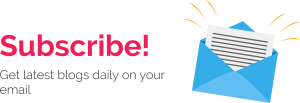When you first log in to the Simple Rishta matrimonial app, you’ll see a dashboard. Essentially, it’s like a control center with buttons, icons, and profiles of potential matches. Each part of the dashboard helps you move around the app and find someone special.
Menu Bar:
On the menu tab, there are four icons, each serving a distinct purpose. Firstly, let’s talk about each one individually.

1. Filter:
This feature offers users the ability to personalize their app experience by adjusting preferences, such as notification settings, privacy settings, and viewing payment history information. Also, if you wish to edit your profile, navigate to the “My Profile” section and make the desired changes there.
2. Notifications:
The inbox, undoubtedly, is where users can view and manage messages received from other members of the platform. It’s a crucial tool for communication and interaction between potential matches.
3. Inbox:
Users receive various notifications here, including messages, contact requests, image requests, and full profile requests. Additionally, they may also receive notifications for updates, alerts, and reminders.
4. Settings:
The filter icon, indeed, is a powerful tool for refining search results based on specific criteria such as city, caste, profession, and more. By utilizing this feature, users can narrow down their options and focus on profiles that align with their preferences.
In other words, the filter icon allows users to easily specify their desired city, caste, profession, and more, resulting in more targeted and relevant search results. So, it’s helpful in narrowing down the options and finding profiles that meet the user’s preferences.
Utilizing the Filter Feature
- Click on the filter icon in the menu bar to access the filter options.
- A pop-up menu will appear, with various fields to select from.
- Choose your desired criteria, such as city, caste, profession, etc.
- Click on “Apply Filter” to see the results according to your
“Monthly Limits” section
Under the menu tab, you can find your “Monthly Limits” section.
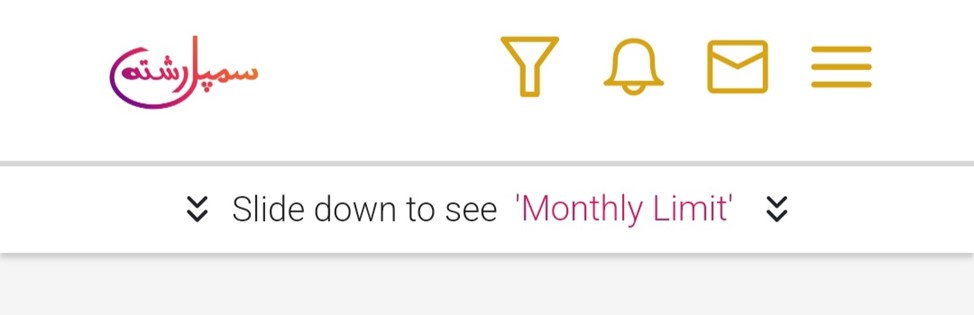
Here, you can check your monthly limit overview. In this section, you will find important details such as how many chat limits, picture requests, contact requests, or full profile requests you have remaining for the month. This allows you to easily keep track of your usage and understand the resources you have available for various actions on the platform.
So, it’s a convenient way to stay informed about your monthly limits and make the most out of your interactions on the platform.
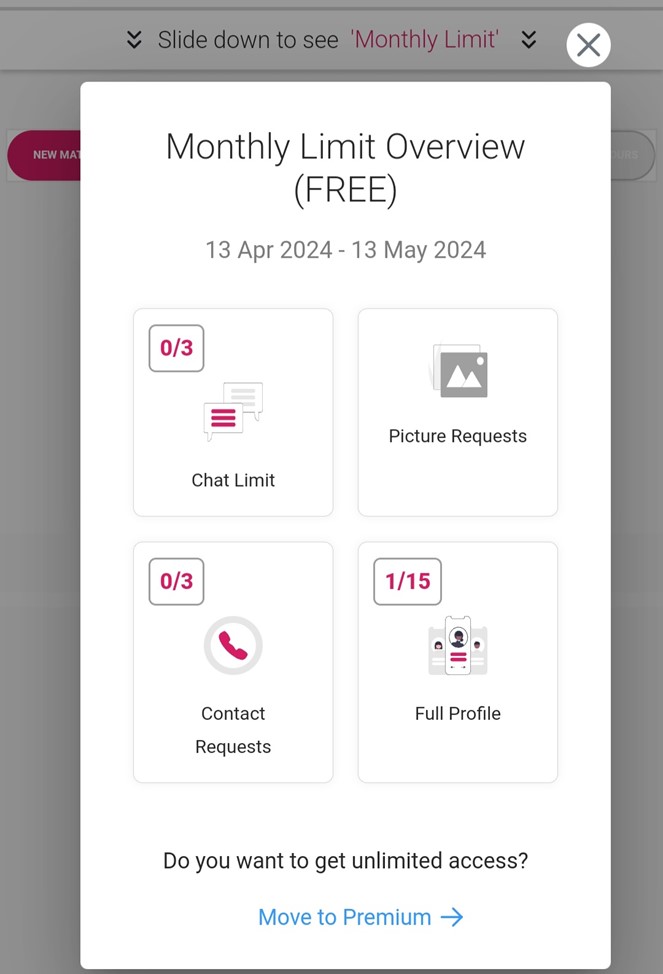
When logging in from a laptop or computer, the dashboard view may vary slightly. You’ll notice the filter option positioned on the left side, while the monthly overview is located beneath the menu bar.
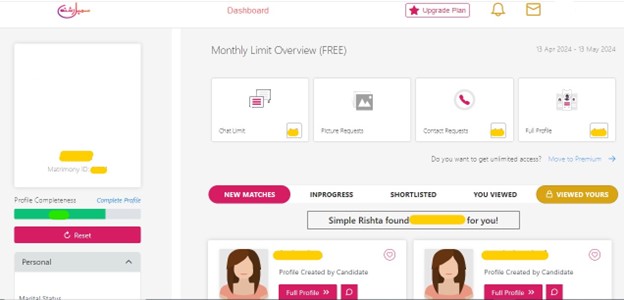
Below the “Monthly Limits” section, you’ll find different buttons:
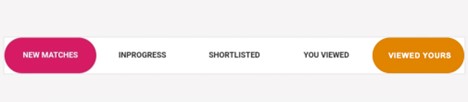
New Matches:
Here, you can discover all the new matches that align with your preferences.
In Progress:
This section displays candidates you’re currently interacting with.
Shortlisted:
Any profiles you’ve saved for later review will appear here.
You Viewed:
See profiles you’ve already checked out in this section.
Viewed Yours:
Find out which candidates have viewed your profile here.
Moving On to Candidate Profiles:
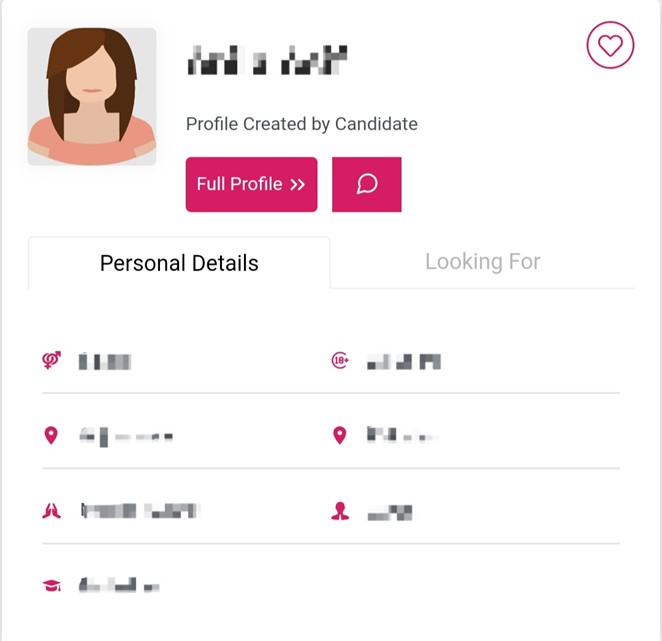
Shortlist Icon:
After registering with Simple Rishta, right next to the candidate’s name, you’ll see a heart-shaped icon. Clicking this button adds the candidate to your shortlist.
You have two more options next to the candidate’s name: “Full Profile” and an icon for chatting or messaging.
Full Profile:
If you want to know more about a candidate, select the “Full Profile” button. Once you’re on their full profile, you’ll find additional buttons to explore.
Message / Chat:
To start a conversation with a candidate, click on the chat icon.
Two more buttons are available here:
Personal Details: Here, you can view the candidate’s basic information.
Looking For: This section displays the candidate’s preferences.
When you click on “Full Profile,” you’ll find some additional buttons. Let’s go through them one by one.
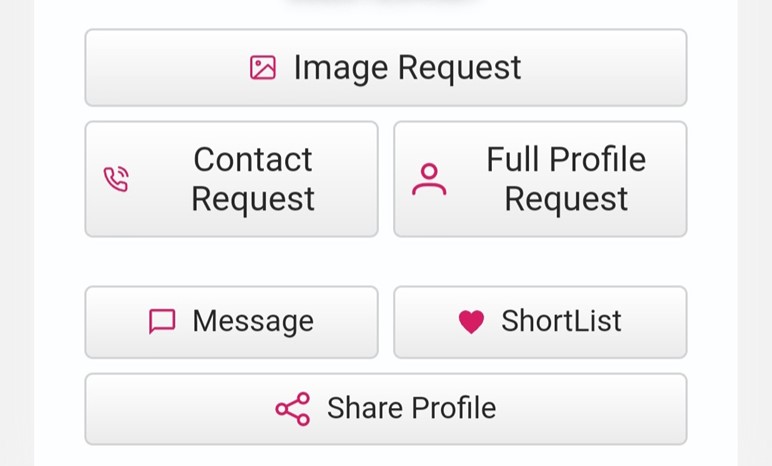
Image Request:
If you’d like to see a candidate’s picture, you can send them a request. Subsequently, once they accept, you’ll receive a notification, and you’ll be able to view their picture. Also, keep in mind, once a picture request is approved, your picture will also be visible to that candidate.
Contact Request:
Just like the image request, if you want to get a candidate’s contact info, you can send them a request. Subsequently, once accepted, you’ll receive a notification granting you access to their contact details, such as their phone number, email, or links to their chosen social media accounts. Also remember, once a contact request is approved, your contact info will also be visible to that candidate.
Full Profile Request:
When you request a candidate’s full profile and they accept, it reveals the hidden sections of their profile for you to explore.
Message & Shortlist:
The buttons you see on the dashboard, for messaging and shortlisting, are also available here.
Share Profile:
This feature enables you to effortlessly share any candidate’s profile via email or WhatsApp, or simply copy the profile link. Moreover, the purpose of Profile Share is to involve your family members in the matchmaking process by allowing them to view and contribute to discussions about marriage proposals.
Button colors:
To make it easy to understand for our customers, we have given different background colors to the buttons:
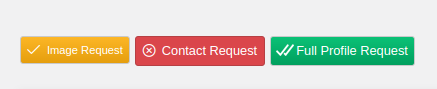
- Grey: When you haven’t sent any request to the candidate
- Yellow (single tick): If you send the request to the candidate, it is not yet accepted or rejected.
- Green (double tick): If the candidate has accepted your request.
- Red (cross icon): If candidate has rejected your request.
That’s the complete overview of the Simple Rishta app’s dashboard. We hope you understand all the features and use them accordingly.